Re-run Migrations
Gainsight NXT
This article supports Gainsight NXT, the next evolution of the Customer Success platform. If you are using Gainsight CS Salesforce Edition, you can find supporting documentation by visiting the home page, and selecting CS > Salesforce Edition.
Not sure what your team is using? Click here.
Admins have multiple options to run a migration job with the same configurations as an existing migration. This saves time as you do not have to recreate previous configurations. You can complete a re-run migration with or without a changeset file. For more information on the migration process, refer to Cross-Org Migration Overview.
Re-run
Admins can re-run a migration job with a pre-selected configuration (selection of schema, metadata, and assets) to a different org. For example, if you have run a migration job from Org A to Org B, and wish to migrate the same items from Org A to Org C, you can use the re-run feature to do so. You can use this to run multiple migrations from the same source org to different target orgs without having to remember the items moved in the first migration.
Limitations
-
Only Insert as new records will be considered for a re-run.
-
During a re-run, if the migrator identifies a record as auto-mapped in the current source/target org and the record is set to Insert As new in the job, the record will be ignored.
Use the following procedure to re-run a migration job:
-
On the migration list page, click the ellipsis menu for a completed migration task.
-
Click Re-run. This displays the New Migration screen.
-
Enter a name for the migration task and the token of the org you wish to target, and click Authenticate. This displays the Assets migration section.

-
Select the required asset, which could not be migrated previously.
-
Follow the steps mentioned in the Procedure section and complete the migration task.
Run a migration job using a Changeset file
Changeset files contain information on the schema, metadata, and assets selected during a migration job. Only the records which are inserted as new in the target org will be captured in the changeset file. If you want to perform migration to a different org with the same schema, metadata, and assets, you can directly upload the changeset file and perform the migration. For example, if you have run a migration job from Org A to Org B, and wish to migrate the new records from Org B to Org C, you can use the changeset file and start the migration with Org B as the source org.
Notes:
-
The changeset file can be downloaded after the migration is completed.
-
The items selected previously in each step will be shown with an orange dot.
Use Case (click here to expand)
Large enterprises often have different teams perform multiple practice migrations before migrating to the production org. Changeset files contain pre-selected migration configurations that make it easy for these different teams to hand-off deployment from one team to another.
Limitations (click here to expand)
-
Only successfully migrated items will be added to the changeset file.
-
For MDA Schema and Metadata Selection steps only “Insert as new” records are added to the changeset file.
-
Item update scenarios are ignored in the changeset file.
Use the following procedure to run a migration job using a changeset file:
-
On the migration list page, click the ellipsis menu for a completed migration task.
-
Click Download Change Set. A file with .mig extension, is downloaded.
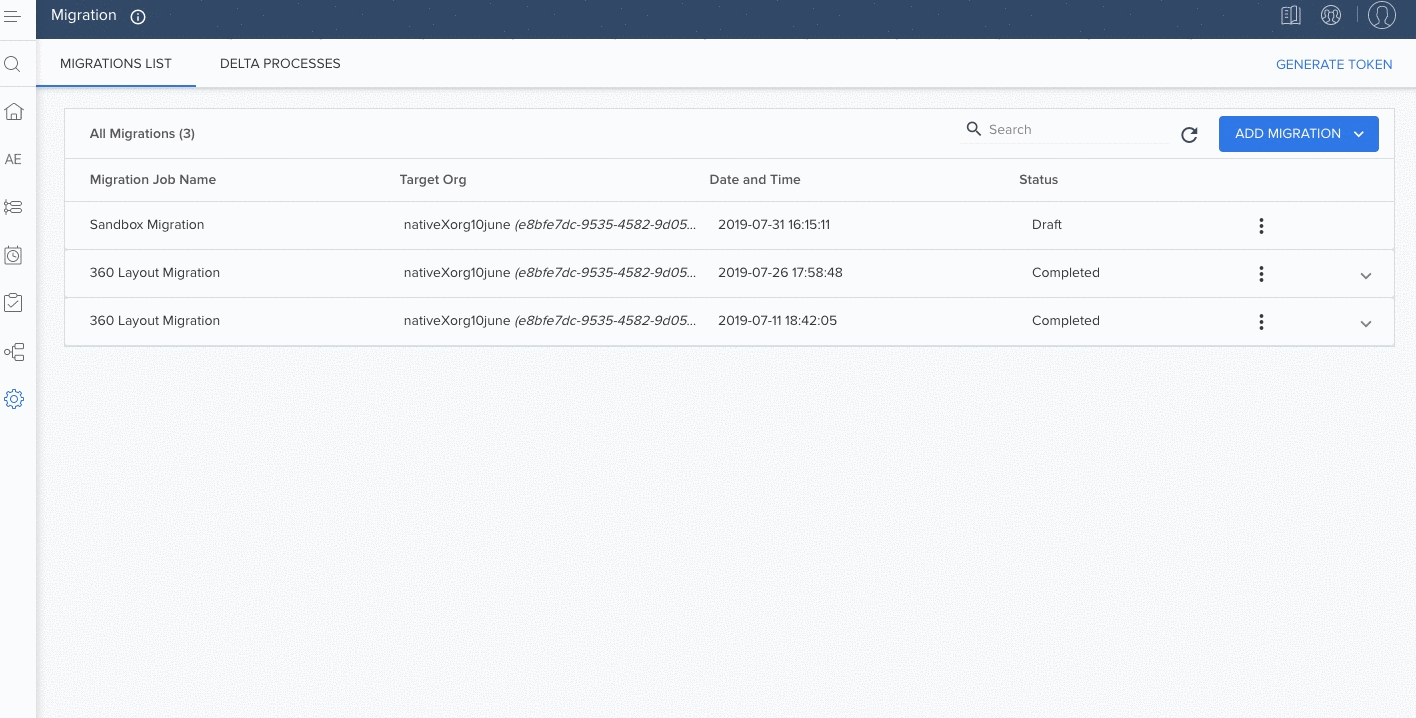
-
Click ADD MIGRATION and select Upload Change Set. This displays the Upload Change Set window.
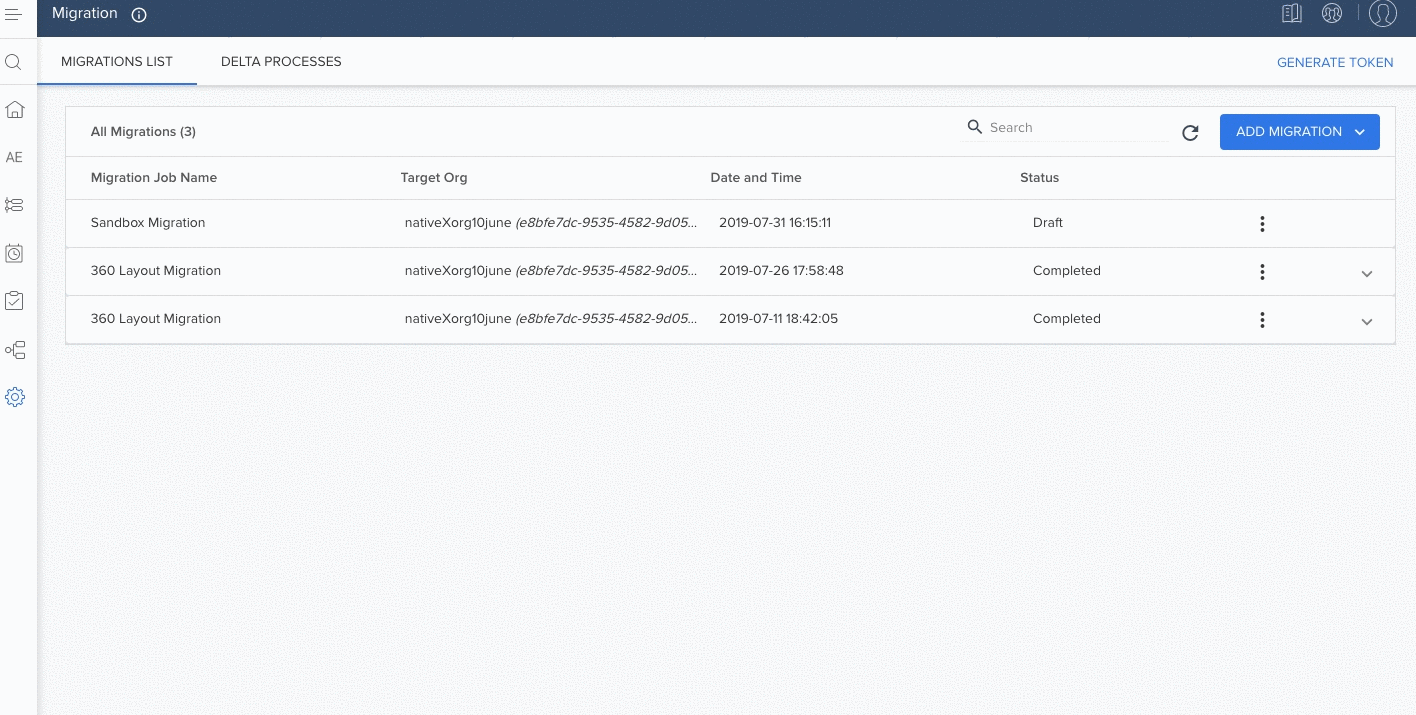
-
Click BROWSE FILES and select the .mig extension file, in the Upload Change Set window.
-
After successfully processing the migration file, the new migration screen is displayed with the attached changeset file.

-
Follow the steps mentioned in the Procedure section and complete the migration task.