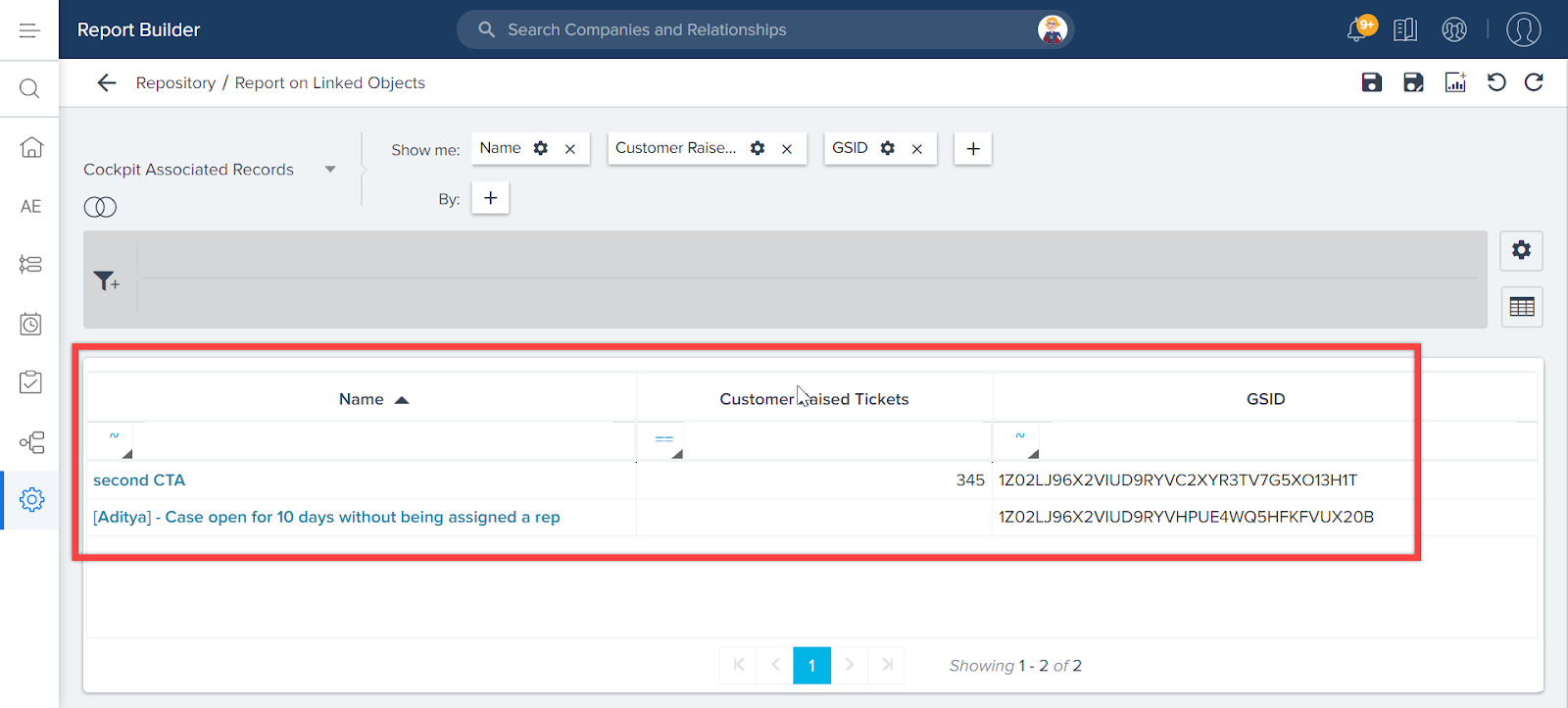How to Build Report on Linked Objects
Gainsight NXT
This article supports Gainsight NXT, the next evolution of the Customer Success platform. If you are using Gainsight CS Salesforce Edition, you can find supporting documentation by visiting the home page, and selecting CS > Salesforce Edition.
Not sure what your team is using? Click here.
重要 - 画像/情報は四半期ごとのリリースで更新されます!
四半期ごとのリリースにて、最新の機能・情報を反映し、画像を含めた情報は更新されます。
This tutorial explains how to build a report regarding a list of all CTAs associated with a specific Linked Object.
Introduction
Admins must use the Cockpit Associated Record object to build a report that shows the list of all CTAs associated with Linked Objects. This object contains details of all the Linked Objects associated with a CTA.
Also, the linked object data is stored in a WhatID field. Users must resolve the Linked Object field to a specific Linked object in the WHO ID/WHAT ID fields. For more information on WHO ID and WHAT ID fields, refer to the Basic Operations in Data Management article.
Create a Report on Linked Objects
Here, we are using a linked object called Zendesk Tickets as an example for the purpose of this tutorial to build a report to get all CTAs that are associated with the Zendesk Tickets linked object.
To build a report to get the list of all CTAs associated with Zendesk Tickets Linked Object:
- Navigate to Administration > Report Builder. The Report Builder page appears.
- Click + REPORT to create a new report.
- Enter the name for the report being created. For example, Report on Linked Objects.
- Select the Cockpit Associated Record object from the source dropdown list.
- In the WHO ID/WHAT ID, resolve the Linked Object field to Zendesk Tickets object.
-
In the Show me section, click + to add the following details:
- CTA Name: Select Name from the CTA Lookup object.
- Select the required fields from Linked Object Lookup (Zendesk Tickets) object for the details to build a report, as per your requirement.
- (Optionally) Add filters, if required.
- Click RUN to display the CTAs which have any records linked from Zendesk Tickets linked object.