Track Last Activity on People with Specific Roles
Overview
It is really important to stay in touch with your customers regularly. However, it is difficult to manually track the list of customers with whom you have not had an interaction. This article uses the Activity Attendee object to configure a rule which creates a CTA, if users have not interacted with the Executive sponsor of a Company for the last 90 days.
Create Rule
To create the rule:
- Navigate to Administration > Rules Engine.
- Click + RULE. The New Rule window is displayed.
- Perform the following tasks:
- Rule For: Select Account.
- Rule Name: Enter a name for the rule.
- Folder: Select a folder for the rule.
- (Optional) Description: Enter a description for the rule.
- Click NEXT.
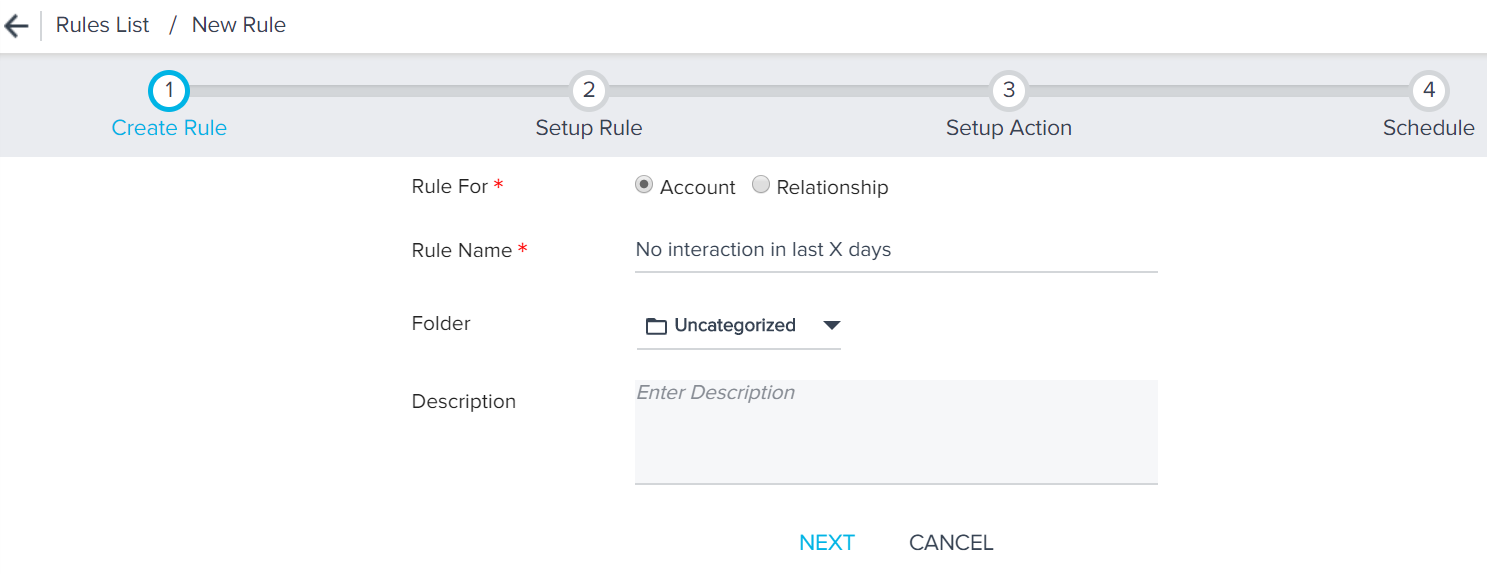
- Click DATASET.
- Select Matrix Data as the source.
- Select Activity Attendee as the source object.
- Include the following fields in the Show section:
- Activity Id -> Activity Date
- External Attendee GS Id -> Company ID -> CSM
- Activity Id -> Account Id -> GSID
- External Attendee GS Id -> Role
- Activity Id -> Account Id
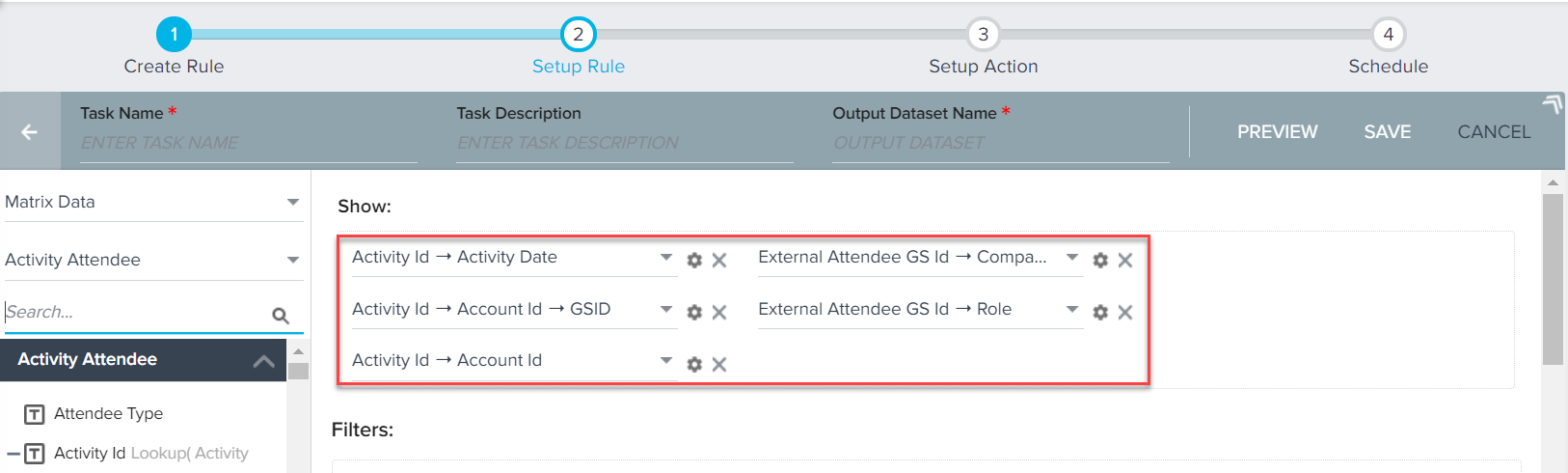
-
Use the Max aggregation on the Activity Date field. This provides you the latest date on which an activity was performed.
- In the Filters section, drag and drop the External Attendee GS Id -> Role field.
- Select the Executive Sponsor option.
- Drag and drop the Activity Id -> Account Id -> Name field.
- Enter Abbett Corp. as the company name.
- Drag and drop Activity Date field to the filters section.
- Select != , Subtract N Days from Rule Date and enter 90.
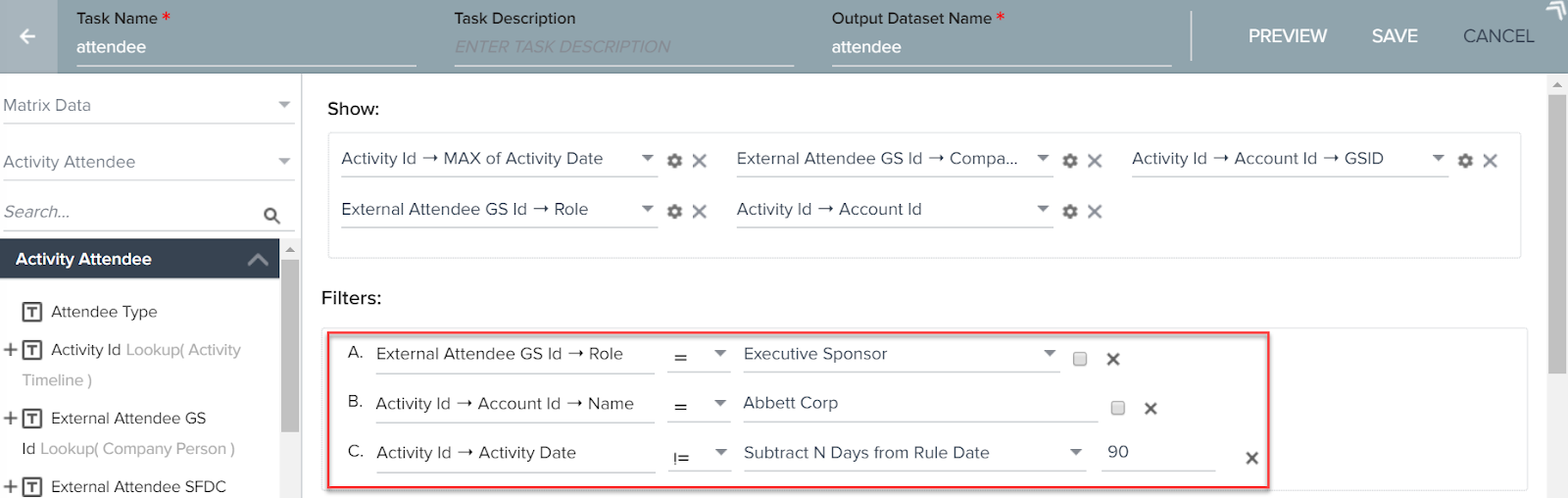
-
Click SAVE
Setup Rule Action
This section explains how to setup the Create CTA rule action for the above Dataset.
- Click Setup Action.
- Click + ACTION.
- Select Call to Action as the Action type.
- Select the mandatory fields of the CTA.
- Click SAVE.