Rules Engine - Prerequisite Knowledge and Limitations
Gainsight NXT
This article supports Gainsight NXT, the next evolution of the Customer Success platform. If you are using Gainsight CS Salesforce Edition, you can find supporting documentation by visiting the home page, and selecting CS > Salesforce Edition.
Not sure what your team is using? Click here.
重要 - 画像/情報は四半期ごとのリリースで更新されます!
四半期ごとのリリースにて、最新の機能・情報を反映し、画像を含めた情報は更新されます。
Prerequisite Knowledge
This article provides you the prerequisite knowledge to start using Rules Engine and the limitations.
Before you begin building Rules in Gainsight, it is helpful to know the following:
- Understanding of Vlookup and Joins for Merge Tasks
- Gainsight Object Glossary
Additionally, you must be familiar with basic Gainsight objects, to some extent. The three very basic objects are Company, User, and Person.
Limitations
The following table lists the limitations that are applicable to all the Rules:
| Description | Limitation | Additional Info |
|---|---|---|
| Maximum number of tasks allowed | 15 | NA |
| Maximum number of Show fields in each task | 50 | In Pivot task, 200 cases can be used to pivot on a field |
| Maximum number of Group by fields in transformation tasks | 10 | NA |
| Maximum number of filters allowed in each task and action | 26 | No limits in action filters |
| Task Name length | 80 | Alphanumeric, _ and space are supported here |
| Task Description | 200 | All characters |
| Output Dataset Name | 60 | Alphanumeric, _ and space are supported here |
| Maximum number of Actions allowed | 50 | NA |
- By default, Gainsight provides a name to Dataset and S3 Dataset. However, if you modify the default name and if the modified name contains a reserved keyword, you must modify the Output Field Label name before clicking SAVE, otherwise it displays an error message.
- Merge task does not support filters.
The following table lists various collections which are supported/not supported in Rules Engine.
| Object Type | Supported in Rules Engine |
|---|---|
| Standard objects | Yes |
| Maximum number of Show fields in each task | Yes |
| Unsubscribed Emails | Yes |
| Email log | Yes |
| Email RAW events | Yes |
The following table displays the limits at the fetch level in Rules Engine:
| Fetch Data From | Record Limits |
|---|---|
| Fetch data from SFDC - Largest org | 6.3 Million |
| Fetch data from Gainsight - largest dataset | 2 Million |
| Processing | 6 Billion |
Note: The rule will be aborted automatically by the system and marked as failed if it takes more than 3 hours to run. Gainsight recommends that you start with 2 million records for processing the fetch task.
- Action filter is case sensitive and it does an unresponsive check.
- Rules Preview does not show the detailed information of every task available in the rules. It gives basic information along with the task flow diagram.
- Rules at Company level do not include the absence of data feature. It is not needed as users can create multiple tasks, merge data, and the rule will transform tasks.
- At the Company level, Rules do not support the Send Email action, since Journey Orchestrator is used for this.
- In the Pivot task, 50 measures + 200 columns are allowed on a single Pivoted field.
- Transformation task supports date functions in Group by like Day, Week, Month, Quarter, and Year.
Rules Processing
In order to minimize wait time within the rule queue, as well as reduce sub-optimal rule schedules, the Bionic rules process follows the points listed below:
-
Disable Bionic Rules: In the following scenarios, rules are disabled and an email notification is sent to the Admins:
- Rules which fail to run five times consecutively.
- Any permanent failures such as; if fields are deleted from Salesforce, Malformed Query, and invalid query filter operator.
-
Skip other Instances of a Rule in Queue: Gainsight does not add another instance of the rule to the queue if an instance of a Rule is already present in the queue for execution. For example, consider a rule that is scheduled to run every 2 hours. In this rule, if the rule that needs to run at 6 AM is not completed it's run by 8 AM then the rule that's scheduled to run at 8 AM is skipped. If that rule completes its run by 9 AM then the rule which is scheduled to run at 10 AM is not impacted.
Suggestions for an Efficient Rules Setup
Gainsight suggests few recommendations for the admins during the configuration of rules to improve the performance of the rule, minimize the rule run time, and reduce rule failure probability. These suggestions also act as a reminder/guidance for the admins to configure accurate and efficient rules.
The following areas of rule configuration in which Gainsight recommends suggestions to the admins:
-
Filters in Tasks: This suggestion is displayed when no filters are added to the tasks. It is recommended to add the filters to fetch only the required data to improve the performance of a rule.
-
Date Filters in Tasks: This suggestion is displayed when no date filters are added when the rule is scheduled to run regularly. It is recommended to add a date filter for a rule to fetch only the latest data.
-
Unused Tasks: This suggestion is displayed when any data from the tasks is not used anywhere in the rule. Therefore, admins can delete those tasks without any impact to the rule configuration.
The above suggestions are initially displayed on the Schedule screen of the rule setup, after adding at least one dataset to the rule.
Once the rule is scheduled, only the relevant recommendations that are applicable for each dataset are displayed under the Announcement icon (tooltip) on hover in the Setup Rule screen.
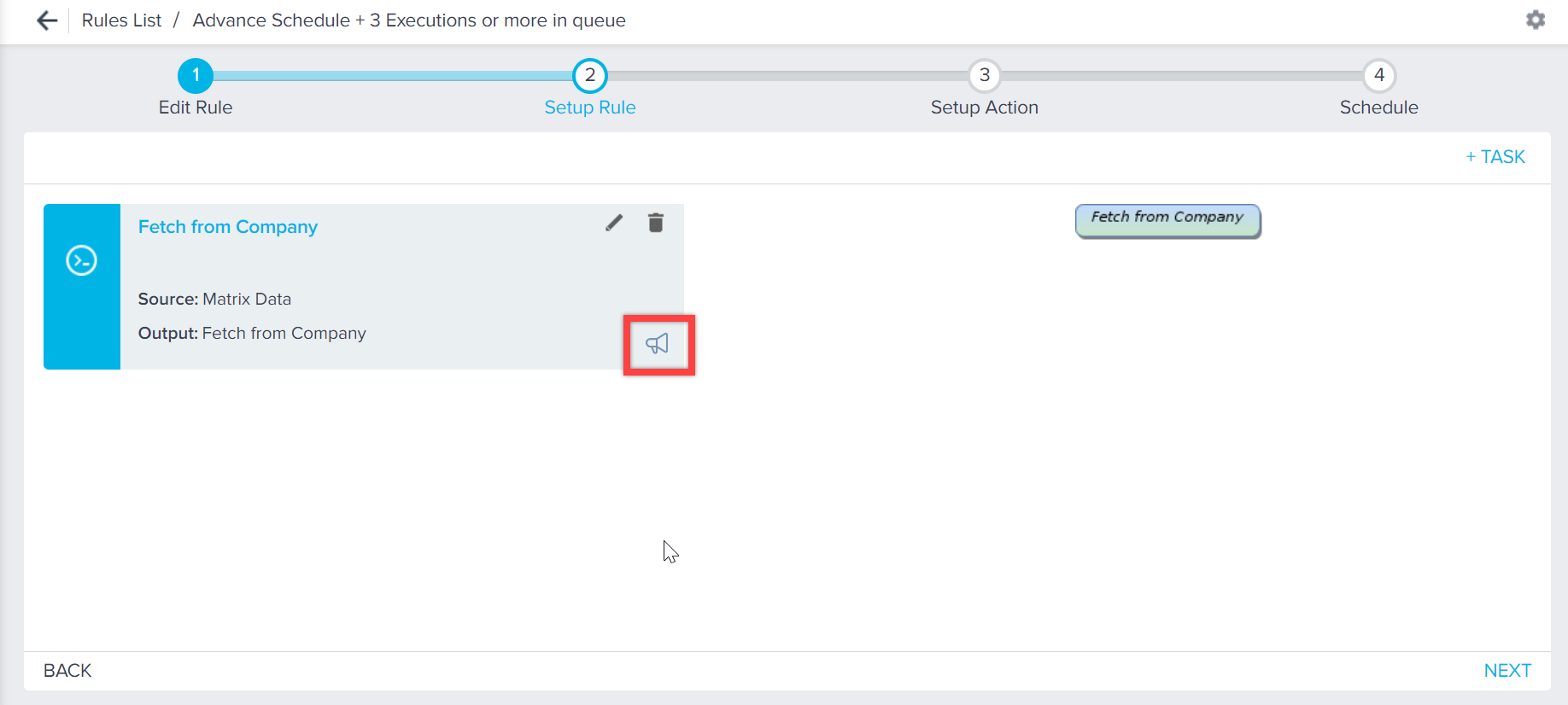
Additional Resources
- Getting Started with Rules Engine - A series of articles that help you easily understand and start building rules.