What's New in People Maps
Gainsight NXT
This article supports Gainsight NXT, the next evolution of the Customer Success platform. If you are using Gainsight CS Salesforce Edition, you can find supporting documentation by visiting the home page, and selecting CS > Salesforce Edition.
Not sure what your team is using? Click here.
重要 - 画像/情報は四半期ごとのリリースで更新されます!
四半期ごとのリリースにて、最新の機能・情報を反映し、画像を含めた情報は更新されます。
This article helps you to learn about the new features and enhancements in the new version of People Maps.
Overview
People Maps provide a graphical view of the hierarchy in an organization. Using this hierarchy, you can visualize the reporting structure, which in turn helps you contact the right people.
Increased Card Size
The size of the Person card has increased under the People Maps tab.
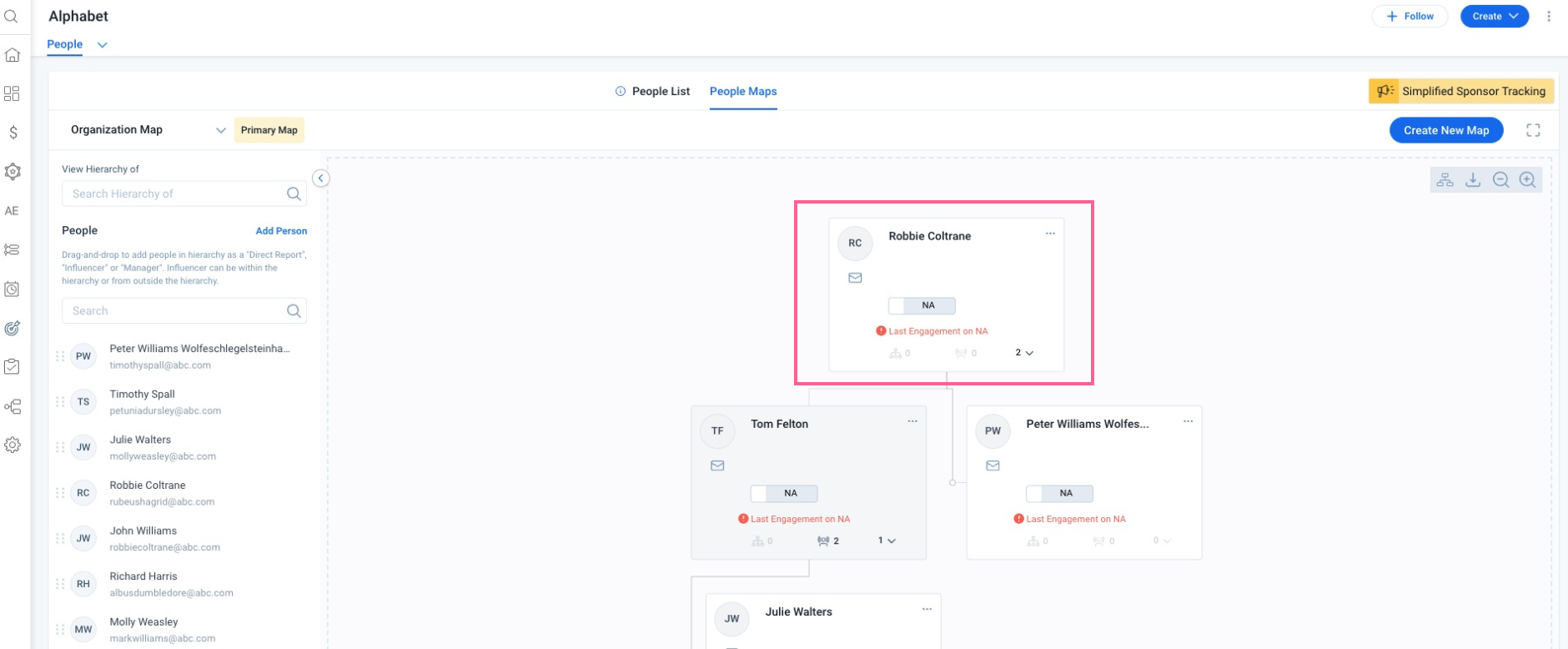
Active/Inactive Person Records
It is now easy to differentiate between active and inactive person records in People Maps. Inactive records are grayed out, making it easy to differentiate them from the active records.
Example: In the following screenshot, the person record of Tom Felton is inactive under the People List tab.
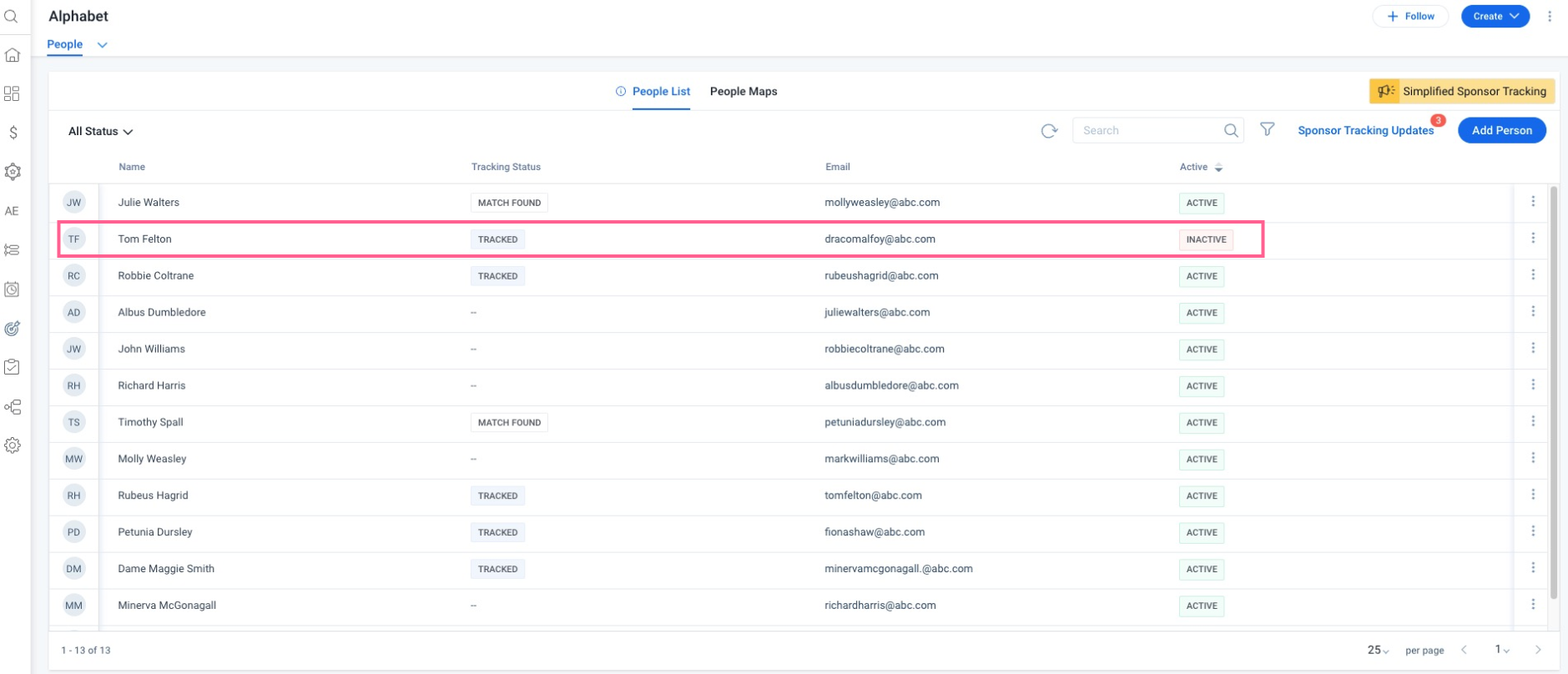
In the following screenshot, Tom Felton’s card is grayed out in the People Maps as the person record is inactive.
Note: Users can perform card actions on inactivated person records.
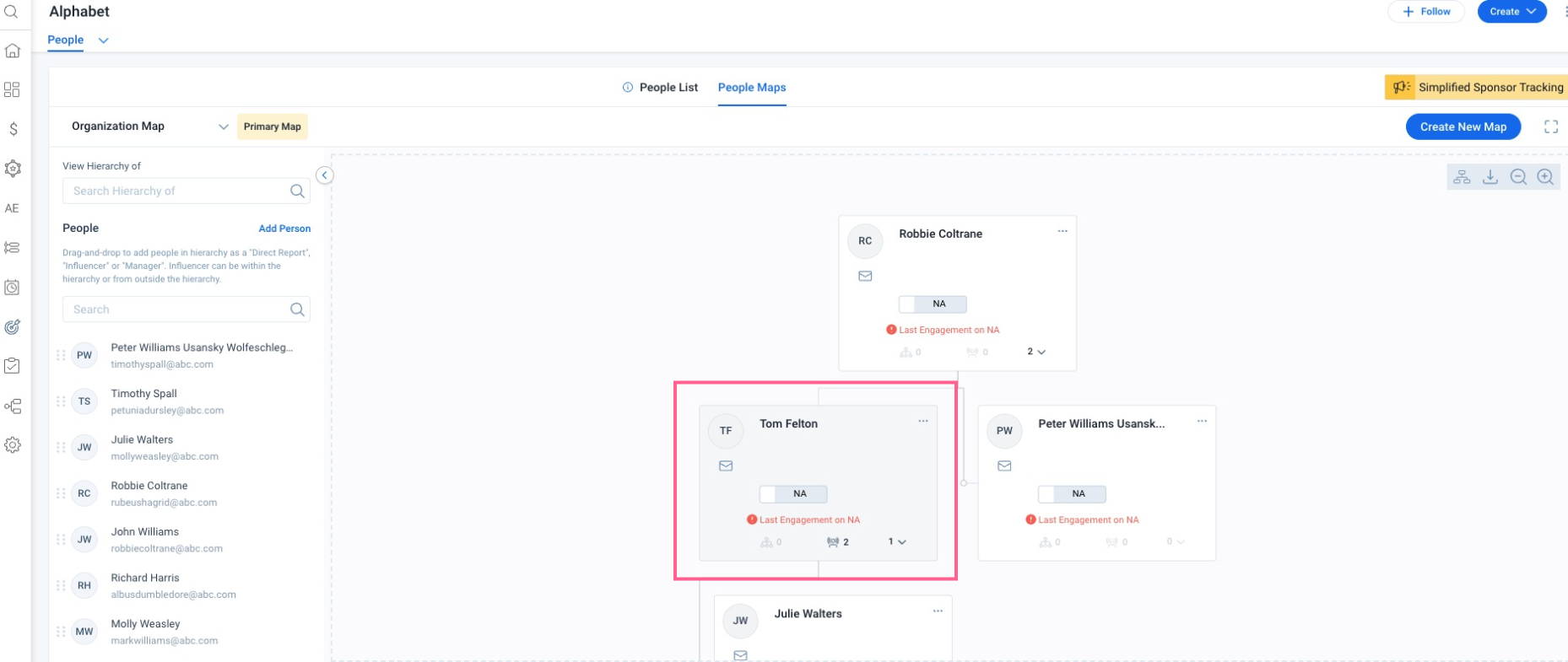
Truncated Values Displayed using Tooltip
A Tooltip is used to display long values in the person record cards under the People Maps tab. Hovering over the truncated value displays the entire value in a tooltip.
Example: A person record with the name Peter Williams Wolfeschlegelsteinhausenbergerdorff is displayed truncated on the card. On hovering the Tooltip over the name, the entire name is visible.
Availability of Email Icon
An email icon is now available in each card under People Maps. This makes it easier to view and copy the email address from a person record.
To copy the email address:
- Click the Email icon on the card of a person record, whose email is to be copied.
- Once it's copied a confirmation message pops up on the screen.
View Influencers
To view the list of influencers:
- Click the influencers icon from any person card’s menu. List of Influencers appears on the left pane.
- From the dropdown menu, select either Within your organization or Within Company to see the respective influencers. The influencers are segregated into two sections and you can expand the lists to view them.
Note: Only influencers from the same People Map are shown with influencer arrows.