Add Relationship Section to the C360 Page
Gainsight NXT
This article supports Gainsight NXT, the next evolution of the Customer Success platform. If you are using Gainsight CS Salesforce Edition, you can find supporting documentation by visiting the home page, and selecting CS > Salesforce Edition.
Not sure what your team is using? Click here.
重要 - 画像/情報は四半期ごとのリリースで更新されます!
四半期ごとのリリースにて、最新の機能・情報を反映し、画像を含めた情報は更新されます。
Overview
This article explains how admins can add a Relationship section to the C360 view. For the CSMs to view Relationship data, admins must first add a Relationship section to the Customer 360 view.
To add the Relationship section to C360 Layout:
- Navigate to Administration > General > Company > C360 LAYOUTS > Company Layouts.
- Click the EDIT icon on the relevant layout into which you want to add a Relationship section.
- Drag and drop the Relationship section from the left pane to the right pane.
- Click the CONFIGURE/Settings icon on the Relationships section, to add the required reports to Relationship section.
- Enter the following details:
- Section Name: Relationship is the section name by default. Edit the section name as required that appears in the C360 page.
- Source: Relationship is selected as default source. You cannot select a different source.
- Filter the report by: Company Id is selected as default filter. You cannot select a different filter.
- Available Reports: Select the required reports and click the > icon to add them into the current Relationship section. The list of all reports configured on the Relationship object (after applying the filters) from the Report Builder are displayed here.
- Reports added to this section: You will see a list of reports added to the section from the previous step. If you wish to remove any report from this section, select the reports to be removed, and click the < icon.
Note: Before you save the configuration, if required, you can also change the name of the relationship section. - Click SAVE.
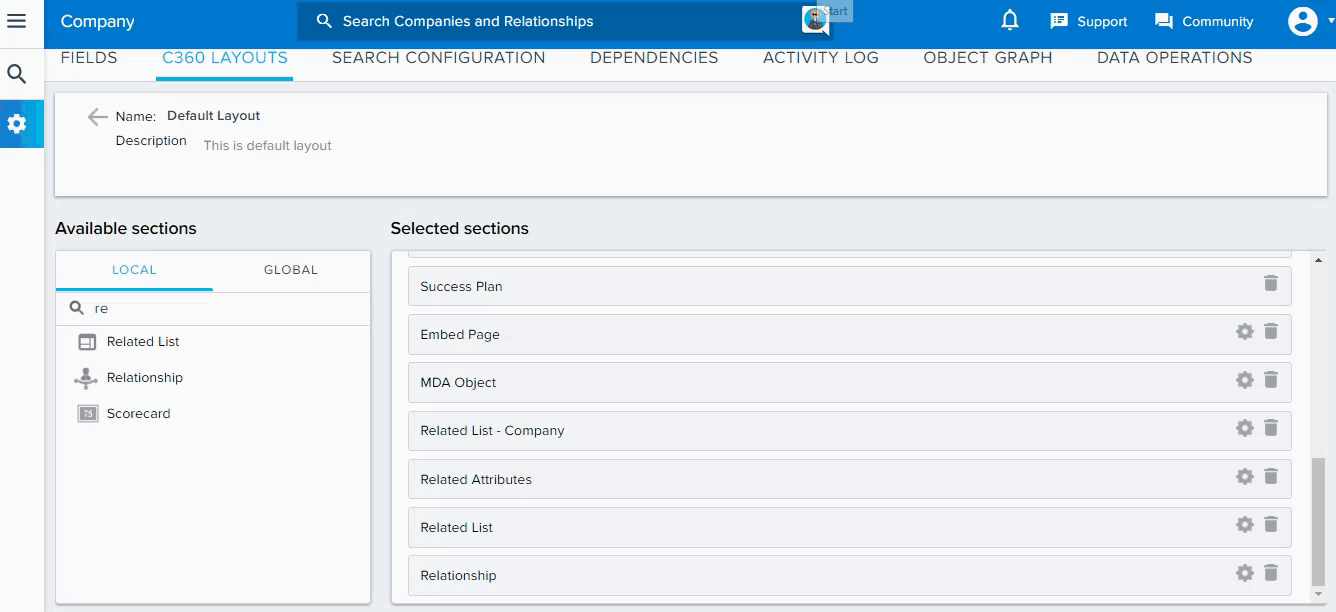
To view the Relationship section, CSMs can navigate to the C360 page of a specific customer, and click the Relationship section. CSMs can see the card view only after the relationship entities are created and configured as required.
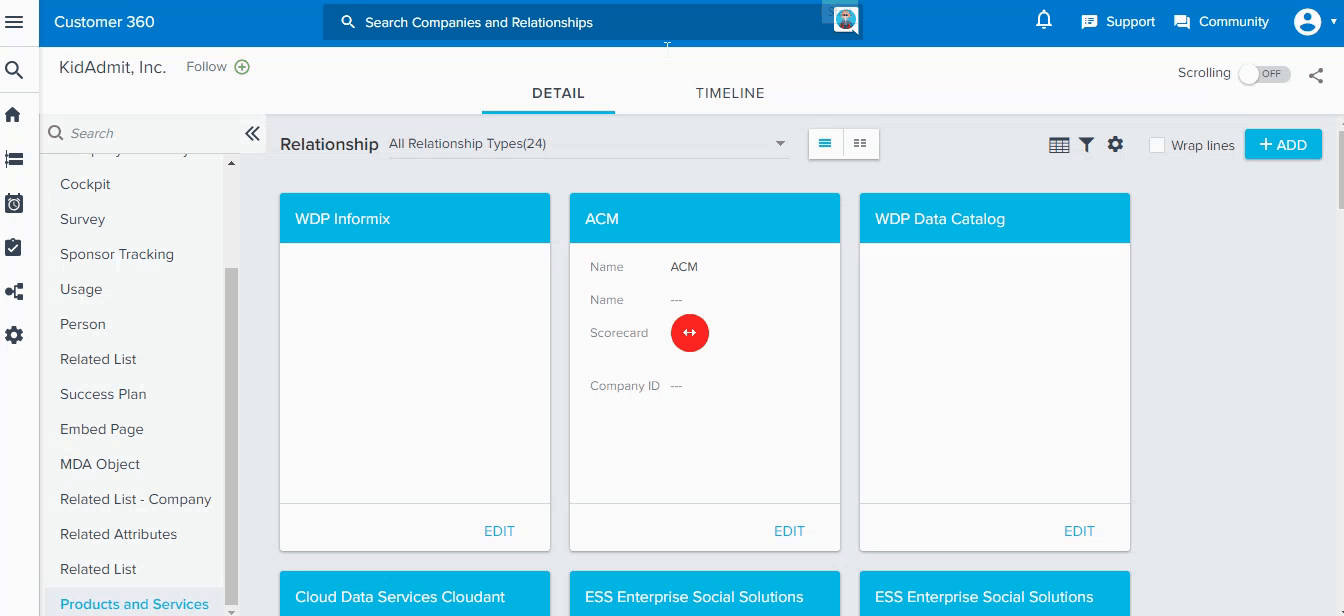
Additional Resources:
-
For information on how admins configure Relationship Types, refer Configure Relationship Types.
-
For information on how to create a new Relationship record from the Data Operation page, refer Data Operation.
-
For more information on what actions CSMs can perform in the Relationships section on C360 page, refer Overview of Customer 360 Details.
-
For information on how to add a relationship from the C360 page, refer Overview of Customer 360 Details.