Create Connection
Gainsight NXT
This article supports Gainsight NXT, the next evolution of the Customer Success platform. If you are using Gainsight CS Salesforce Edition, you can find supporting documentation by visiting the home page, and selecting CS > Salesforce Edition.
Not sure what your team is using? Click here.
重要 - 画像/情報は四半期ごとのリリースで更新されます!
四半期ごとのリリースにて、最新の機能・情報を反映し、画像を含めた情報は更新されます。
This article is the second in a series of Salesforce connector articles. Gainsight recommends you to first refer the initial articles and then proceed with this article.
This article explains how to establish a connection between Gainsight NXT and a Salesforce org. After reading this article, admins can connect Gainsight NXT to a Salesforce Sandbox org, Production org, or a custom domain.
Overview
A connection is a link between a Gainsight NXT tenant and a Salesforce org. You can create a connection either to your Salesforce Production org or Sandbox org. Salesforce Connector also allows you to create a connection to Salesforce org which is configured to a custom domain. After you establish a connection to your Salesforce org, you can authorize the connection and start syncing data from Salesforce to Gainsight NXT.
IMPORTANT: You can create only a single connection in Salesforce Connector. A connection can be associated to only a single Salesforce org. If your data resides in multiple Salesforce orgs, you must first delete an existing connection (after you sync the data) and then create a new connection.
Create Connection
This section describes the procedural steps involved in creating a connection between a Salesforce org and Gainsight NXT.
To create a connection:
- Navigate to Administration > Connectors 2.0.
- Click the Salesforce Connector widget.
- Click the Create Connection icon. The Add Connection Details dialog is displayed.
- Provide the following details:
- Name: In the Name field, enter a name for the connection.
- Salesforce Org Type: From the Salesforce Org Type drop-down menu, select the org type from the Salesforce Org type drop-down menu. The available org types are:
- Production: When you select this org type, the Authorization window navigates to the login.salesforce.com (if no custom domain is configured) for Authorization.
- Sandbox: When you select this org type, the Authorization window navigates to the test.salesforce.com (if no custom domain is configured) for Authorization.
- (Optional) Custom domain toggle: Switch on the Does Your Salesforce org have a custom domain. You can use this toggle to create a connection to Salesforce org with custom domain.
- (applicable only if the above sub step is executed) In the Enter Custom Domain field, enter the URL of your custom domain.
- Click CREATE.
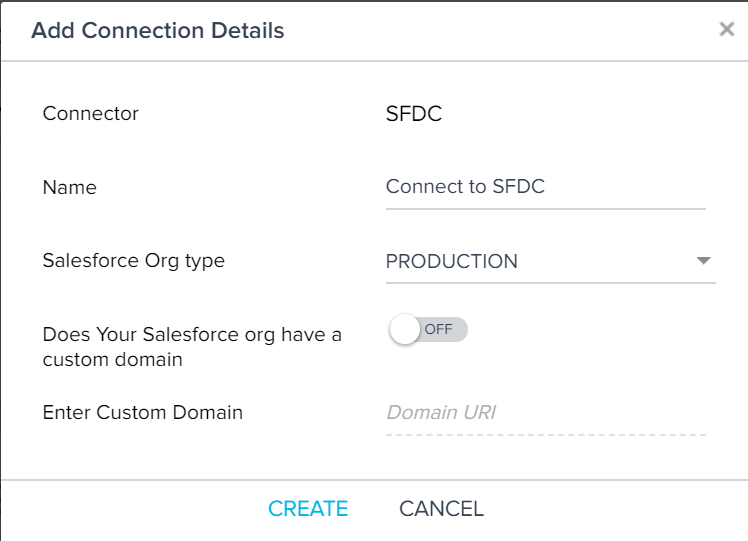
- (Optional) Click the Edit Connection icon to edit various connection details like connection name, type of org, and Custom URL.
- (Applicable only if the above step is executed) Click SAVE.
See also