Authorize Connection
Gainsight NXT
This article supports Gainsight NXT, the next evolution of the Customer Success platform. If you are using Gainsight CS Salesforce Edition, you can find supporting documentation by visiting the home page, and selecting CS > Salesforce Edition.
Not sure what your team is using? Click here.
重要 - 画像/情報は四半期ごとのリリースで更新されます!
四半期ごとのリリースにて、最新の機能・情報を反映し、画像を含めた情報は更新されます。
This article is the third in a series of Salesforce connector articles. Gainsight recommends you to first refer the initial articles and then proceed with this article.
This article explains how to authorize Gainsight NXT to access a Salesforce org. After reading this article, admins can perform the required setup to authorize Gainsight NXT with a Salesforce org.
Overview
After you establish a connection between Salesforce org and Gainsight NXT, you must authorize the connection. When you authorize Gainsight NXT with a Salesforce org:
- Gainsight has the required permissions to access your Salesforce data.
- You can use Salesforce data in Gainsight NXT modules like Rules Engine and Reporting.
Gainsight NXT uses the Open Authorization (OAuth) protocol to perform the Authorization.
IMPORTANT: Once you authorize a connection with a particular Salesforce org, you cannot re-authorize your connection with any other Salesforce orgs.
Authorize Connection
This section describes the procedural steps involved in authorizing Gainsight NXT connection.
To authorize Gainsight NXT connection:
- Navigate to Administration > Connectors 2.0 > Connectors.
- Create a connection to Salesforce org.
- Click the authorize Connection icon. The Salesforce Authorization window is displayed.
- Enter the following details:
- In the Username field, enter your Salesforce account username.
- In the Password field, enter your Salesforce account password.
- Click Log In.
- Click Allow in the Salesforce confirmation dialog.
Note: If you have already stored your Salesforce credentials in your browser, you are directly prompted to select the stored username.
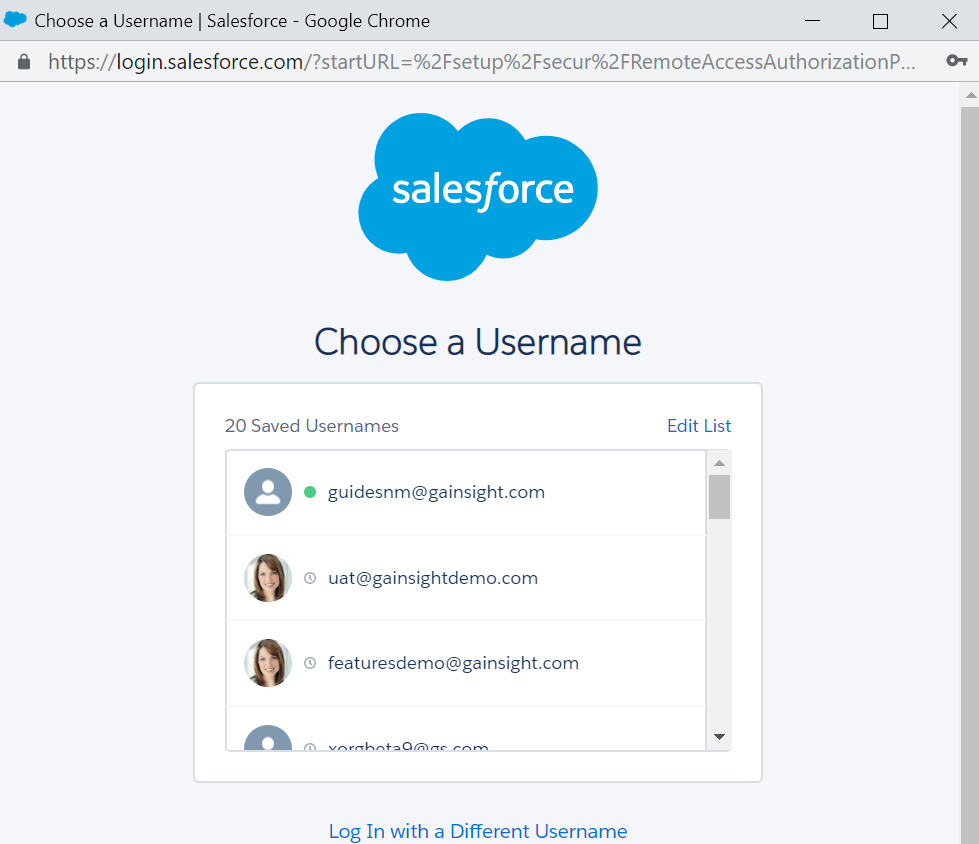
Once you authorize the connection, configure your connection with the following options as required:
- Create Job: You can use this option to create new data ingest jobs.
- Revoke Connection: You can use this option to revoke your connection to your Salesforce org. When you revoke your connection, Gainsight does not have permissions to access your Salesforce org and hence none data sync job can be executed.
- Re-Authorize Connection: If you have changed the password of your Salesforce org, you can use this option to provide the new set of credentials.
- Configure Company Resolution: By default, this option maps Account ID field with Salesforce to SFDC Account ID field in Gainsight NXT. You can modify the mapping, if required. Widgets use this mapping to map SFDC Account with Gainsight Company.
- Link Gainsight Tenant to Salesforce org: Once you establish a connection to Salesforce org, you must click this icon to display this Gainsight NXT tenant in the Salesforce org. When you select this option, you can access SFDC objects in the Gainsight NXT tenant via Rules Engine, and Reporting modules. It is not required to select this option, if you only wish to sync data from SFDC org to Gainsight NXT.
Note: You need to install the Gainsight managed package in your Salesforce org setup for Link Gainsight Tenant to Salesforce org to work properly. For more information, Install Gainsight.
Out of the Box Jobs
When you authorize your connection, three data sync jobs are automatically created. They are:
- User Sync job: This job syncs data from the Salesforce User object and inserts it into the Gainsight User object. User sync is primarily required to grant Salesforce users access to Gainsight NXT.
- Company Sync job: This job syncs data from the Salesforce Account Object and inserts it into the Gainsight Company Object.
- Company Person Sync job: This job syncs data from the Salesforce Contact Object and inserts it into the Gainsight Person model.
These jobs sync User, Account, and Person data into the respective Gainsight objects. These are core standard objects on which Gainsight NXT is operated.
To view the out of the box jobs, click the DATA JOBS tab.
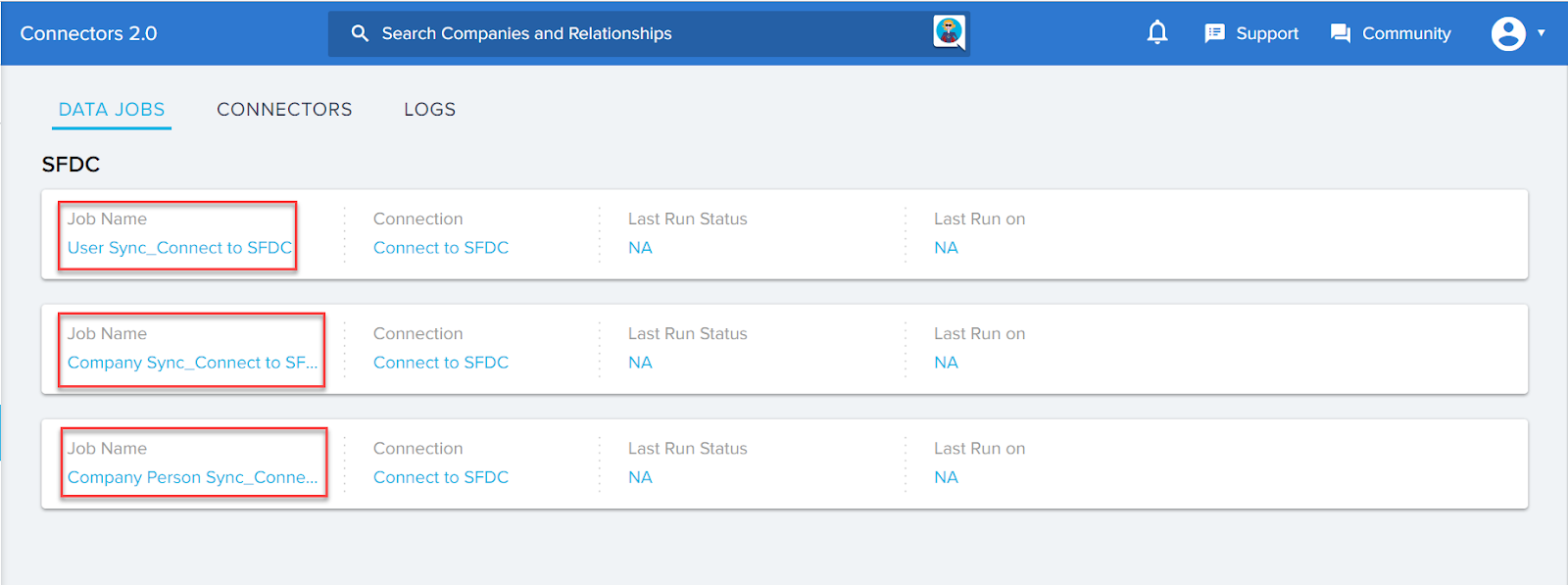
To learn more about the Out of the box data sync jobs, refer to the Out of the Box jobs article. Apart from these out of the box data sync jobs, you can create and configure additional custom data sync jobs. To learn more about creating data sync jobs, refer to the Create Data Sync Job article.
See also