Configure Out of the Box Jobs
Gainsight NXT
This article supports Gainsight NXT, the next evolution of the Customer Success platform. If you are using Gainsight CS Salesforce Edition, you can find supporting documentation by visiting the home page, and selecting CS > Salesforce Edition.
Not sure what your team is using? Click here.
重要 - 画像/情報は四半期ごとのリリースで更新されます!
四半期ごとのリリースにて、最新の機能・情報を反映し、画像を含めた情報は更新されます。
IMPORTANT NOTE: Gainsight is upgrading Connectors 2.0 with Horizon Experience. This article applies to tenants which are yet to be upgraded to the Horizon Experience of Connectors 2.0. If you are using Connectors 2.0 with Horizon Experience, you can find the documentation here.
This article is the fifth in a series of Salesforce connector articles. Gainsight recommends you to first refer to the initial articles and then proceed with this article.
This article explains the default settings configured in Out of the box sync jobs. If you are not aware of different stages in a Data sync job, refer to the Create Data sync jobs article and then proceed with this article.
Overview
When you authorize a connection, Gainsight creates four out of the box data sync jobs. You can modify the jobs, if required. These jobs are used to sync the basic data required to perform routine operations in Gainsight NXT. The four out of the box jobs are:
Currency Sync Job is created only when Multi-Currency is enabled in the org from the Currency Management page.
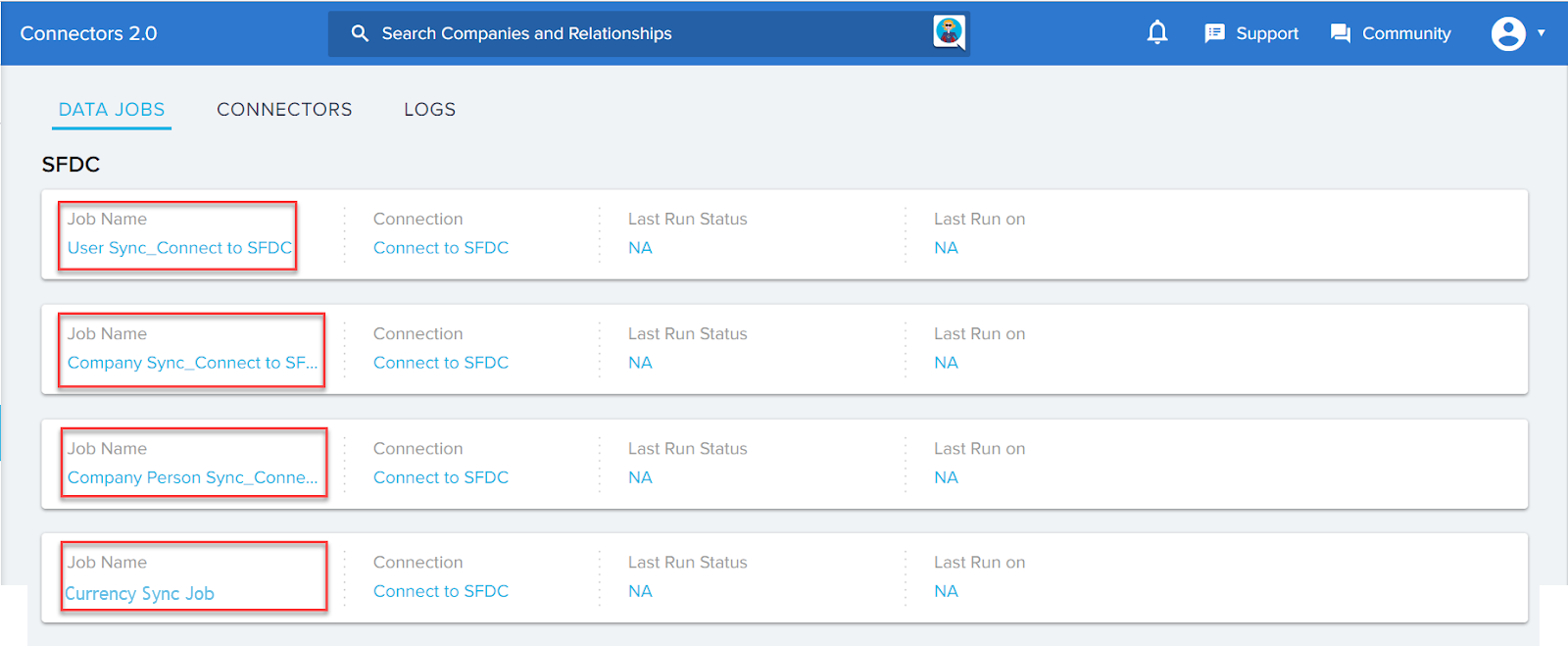
User Sync job
This job is named User Sync_ Connection name. (here User Sync_Connect to SFDC). This job syncs user data from the Salesforce User object to the Gainsight User object. By default, this job does not have any dependencies. You can add a dependent job, if required. The Notification Details fields of this job contain the email address of the logged in user. You can add, edit, or delete email recipients. Following are the options in the User Sync Job:
- In the job configuration stage, Source object is mapped to Salesforce User Object and target Object is mapped to Gainsight User Object. You cannot modify this setting.
- By default, there are six field mappings configured in this job. You can add, edit, or delete these field mappings. The mappings are:
- First Name -> First name
- Last Name -> Last Name
- Email -> Email
- Time Zone -> Timezone
- User Id ->SFDC User Id
- Username -> Username
Note: There is an out of the box mapping provided in the User Sync data job, to identify a specific Salesforce user internally (SFDC User Id) in the Gainsight system. You cannot edit or delete this mapping from the configuration.
- By default, the mapping between Username field from Salesforce Object and Username field from Gainsight Object is set as the Upsert key. You can select some other field as the Upsert key or even have multiple fields as Upsert keys, if required. It is mandatory to configure at least one field as Upsert key. This upsert key is used to resolve incoming Salesforce users with the existing Gainsight users. Based on the Upsert key selection, either new Gainsight users are created from the incoming Salesforce users, or associated with the existing users.
This configuration is useful if new users that you are trying to sync through the Salesforce connector may have already been added to Gainsight either through Slack or User Management. If a matching record already exists in Gainsight, the incoming Salesforce user will automatically be associated to that user. If there are multiple matching records found for the Upsert Key criteria, you can navigate to User Management > Avatars > Salesforce Avatar Type to manually associate to one user record. After user records are synced, if multiple records are found matching the upsert key criteria, an error file is generated that directs you to the User Management page to manually resolve to one record.
Following are few use cases to apply configuration for Upsert Key, but you can always configure Upsert Keys as required:- If a user is already added through Slack to Gainsight, you can sync Salesforce Users through Salesforce Connector with Email as Upsert key.
- If a user is already added through the User Management page (Manual or CSV), you can sync Salesforce Users through Salesforce Connector with Name or Email as Upsert key.
- There are no derived mappings configured for this job. You can add any number of derived mappings to populate values into the GSID type fields as required. For more information, refer the Data Import Lookup article.
- The Filters section has two filters by default. These filters are configured to fetch only Standard and Active users. You can add, edit, or delete the filters as required.
- The Schedule section is not configured for this job. You can either schedule an execution or import data now with the available options.
Company Sync Job
This job is named Company Sync_ Connection name. (here Company Sync_Connect to SFDC). This job imports data from the Salesforce Account object and inserts it into the Gainsight Company object. By default, this job has a dependency on the User Sync job. You can modify the dependent job, if required. The Notification Details fields of this job contains the email address of the logged in user. You can add, edit, or delete email recipients.
- Since this job syncs data from Salesforce Account object to Gainsight Company object, the Source object is mapped to Salesforce Account object and target object is mapped to Gainsight Company object. You cannot modify this setting.
Note: To learn more about various objects available in Gainsight, refer to the Gainsight Data Management article. - By default, there are three field mappings configured in this job. You can add or edit the mappings.The mappings are:
- Account ID -> SFDC Account Id
- Account Name -> Name
- Employees -> Employees
By default, the mapping between Account ID field from Salesforce Object and SFDC Account Id field from Company object is set as the Upsert key. You can select some other mapping as the Upsert key or even have multiple mappings as Upsert keys, if required. It is mandatory to configure at least one mapping as Upsert key.
- By default, there are no Derived mappings, Filters, or Schedule configured for this job. However, you can configure these sections, as required.
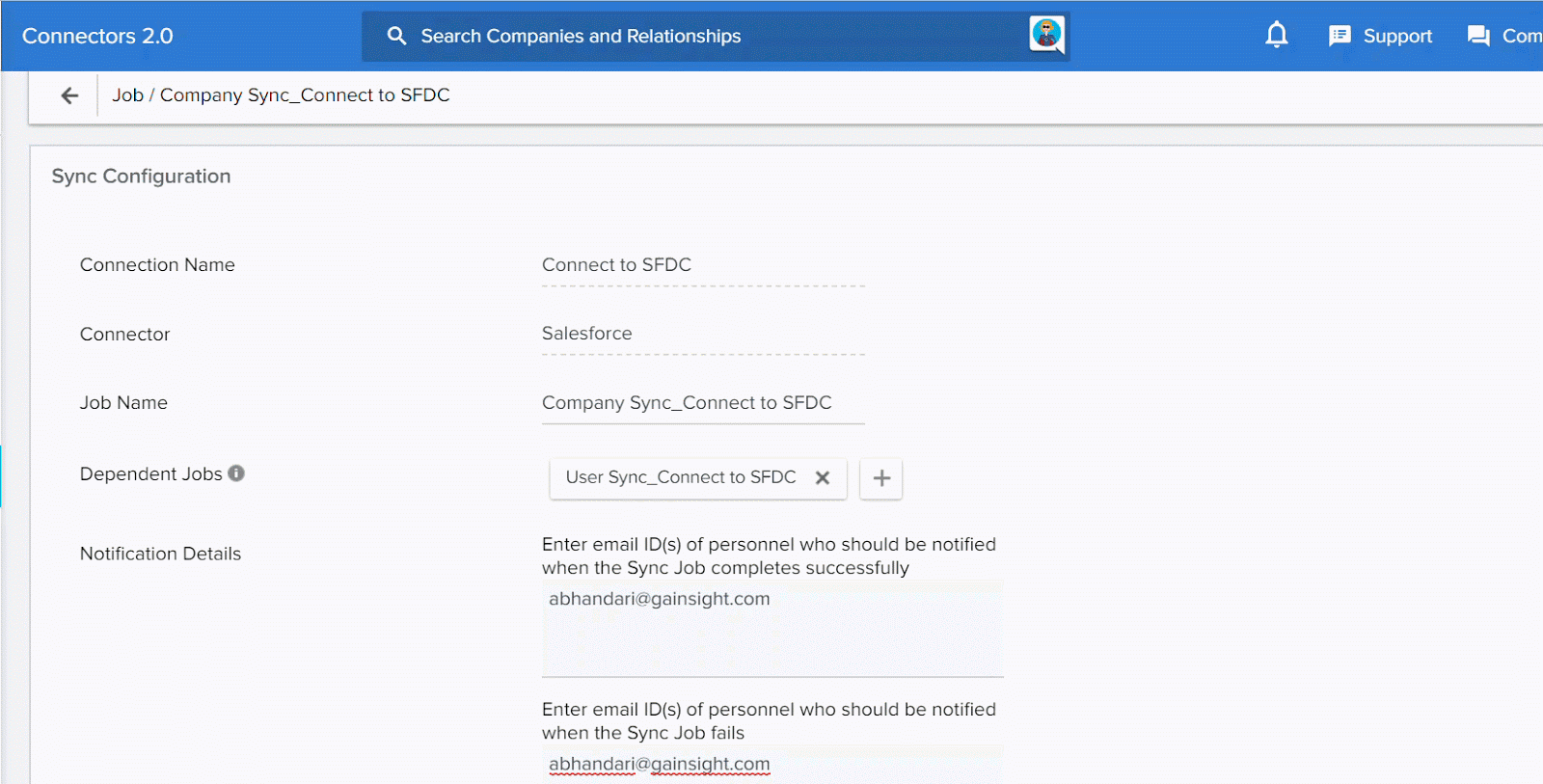
Company Person Sync Job
This job is named Company Person Sync_ Connection name. (here Company Person Sync_Connect to SFDC). This job imports data from the Salesforce Contact object and inserts it into the Gainsight Person and Company Person objects. By default, this job has a dependency on the Company Sync job. You can modify the dependent job, if required.The Notification Details fields of this job contains the Email address of the logged in user. You can add, edit, or delete email recipients.
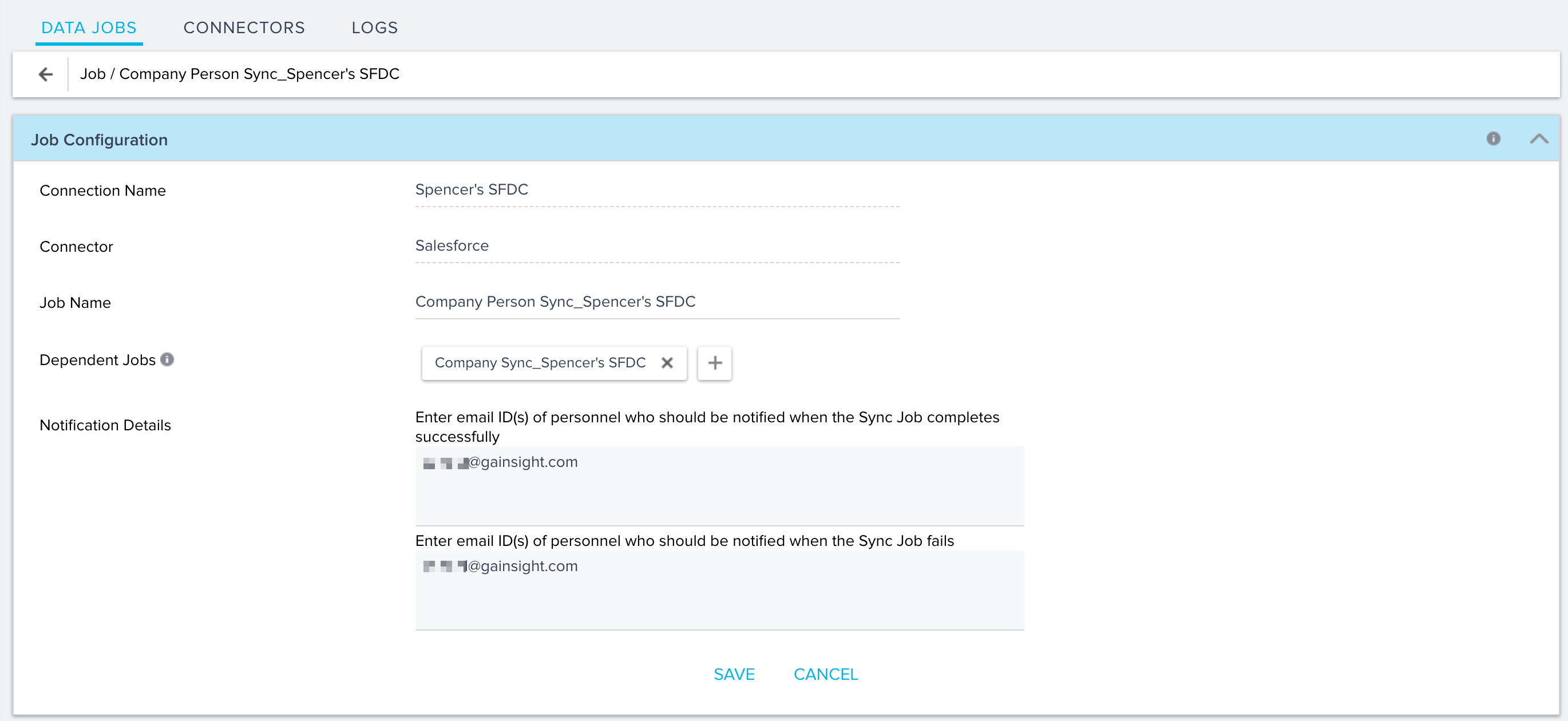
- Since this job fetches data from Salesforce Contact object to Gainsight Person and Company Person Object, the Source object is mapped to Salesforce Contact Object and target Object is mapped to Gainsight Company Person Object. You cannot modify this setting.
- By default, there are five field mappings configured in this job. You can add or edit the mappings. The mappings are:
- First Name -> First Name (Person)
- Last Name -> Last Name (Person)
- Email -> Email (Person)
- Contact ID -> External Contact ID (Company Person)
- Account ID -> External Account ID (Company Person)
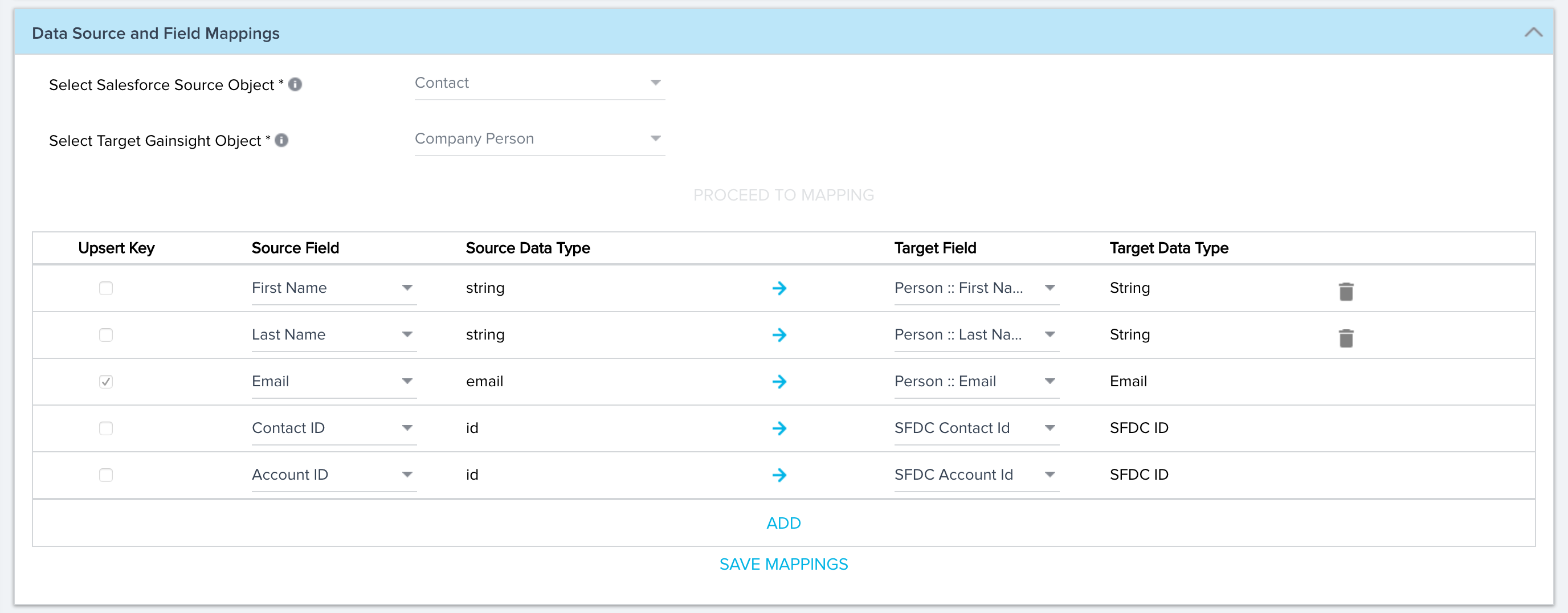
Upsert keys for the mapping between the Salesforce Contact object and the Gainsight Person object are determined by the Person Resolution Key configuration. Fields selected in the Person Resolution Key configuration are automatically selected as Upsert Keys in the Company Person Sync Job > Field Mappings section. There can be one or multiple upsert keys used for the identification of people in Gainsight and you cannot edit them. For more information on the Person Resolution Key configuration, refer to the People Management article listed in the Additional Resources section.
Upsert keys must be mapped in the Field Mappings section. If they are not mapped, data sync job fails.
- By default, there are two derived mappings configured in this job. You can add or edit the mappings. The mappings are:
- Reports to ID -> Manager (Company Person)
- Account ID -> Company ID (Company Person)
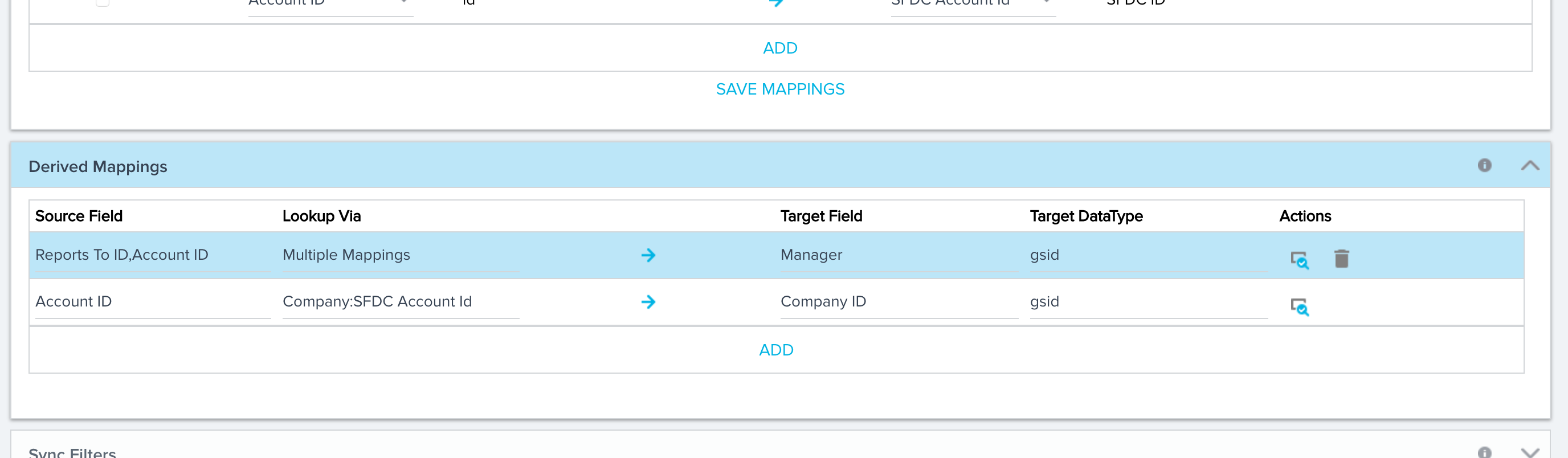
The Derived Mappings stage of this job uses the Direct Lookup type for the target field, Company ID. Using this configuration, GSID values are populated from the Company object to the Company ID field in the Company Person object, if the Account ID field in Salesforce Object matches with the SFDC Account Id field in the Gainsight Company Object. You can modify the existing derived mapping configurations, and add additional derived field mappings. For more information on this configuration, refer to the Data Import Lookup article.
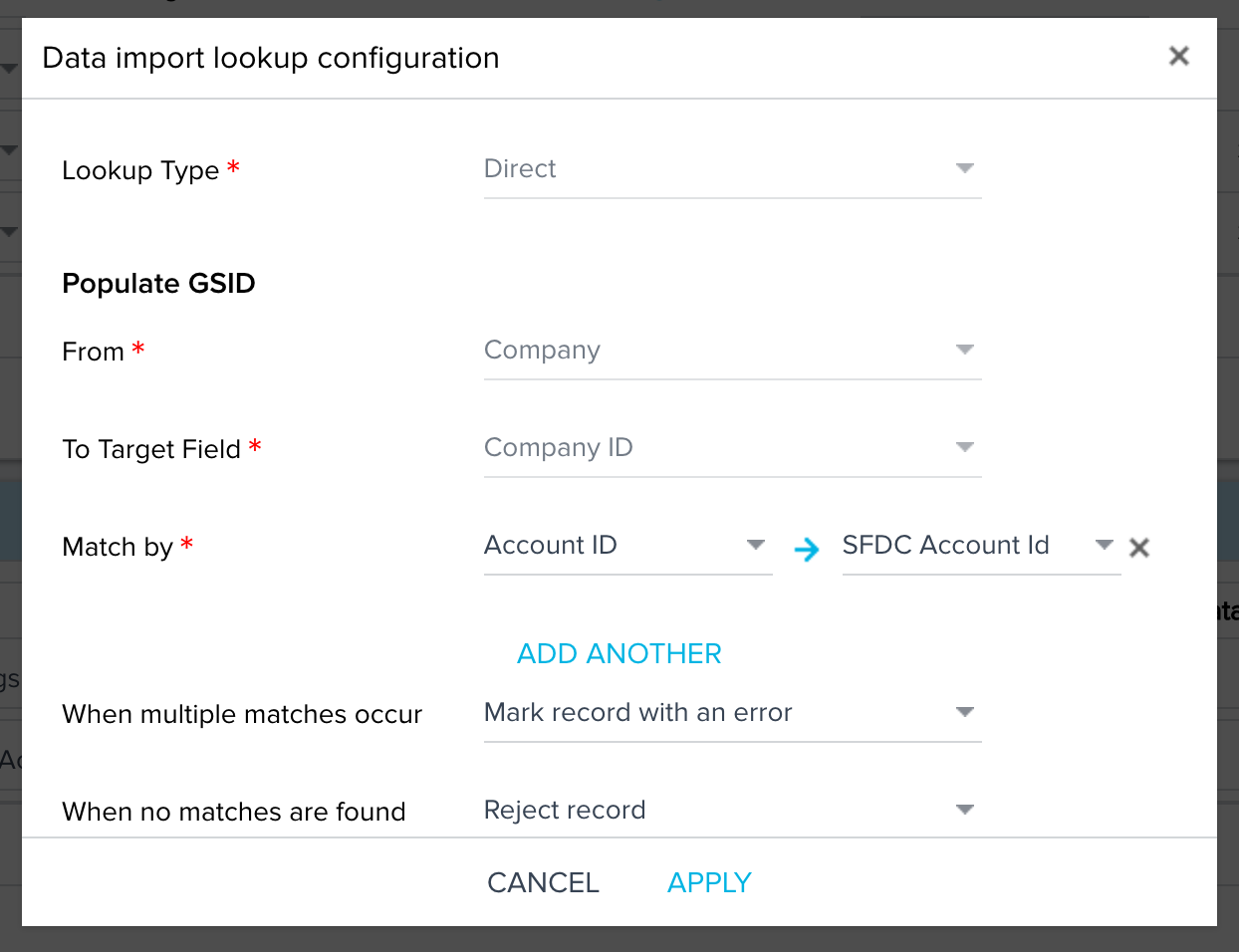
Similarly, the Derived Mappings stage of this job uses the Self Lookup type for the target field, Manager. Using this configuration, Another Person GSID values are populated into the Manager field in the Company Person object. Reports to ID and Account ID from SFDC are used as matching fields with SFDC Contact ID and SFDC Account ID to identify a record populated Person GSID values from other records into the target Manager field.
This configuration helps populate values into the Manager field, which in turn builds People Maps.
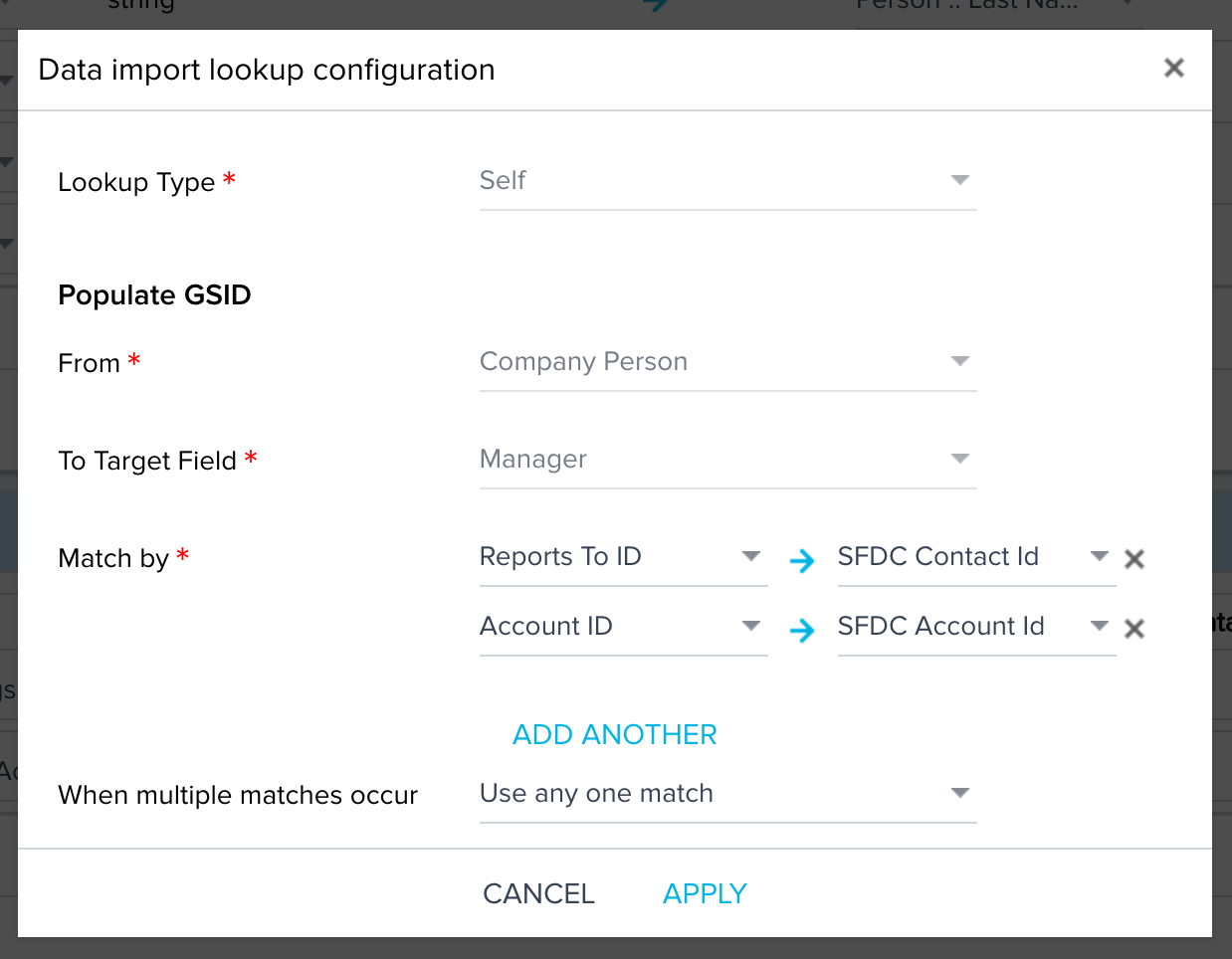
- By default, there are no Filters or Schedules configured for this job. You can configure them, as required.
Currency Sync Job
Currency Sync Job is created only when Multi-Currency is enabled in the org from the Currency Management page. This job is required to sync currency information such as supporting currencies and conversion rates from Salesforce to Gainsight. In the Currency sync job, data from the CurrencyType (Salesforce source object) is imported to the GS Currency Coefficient (Gainsight target object). The Notification Details fields of this job contain the Email address of the logged in user. You can add, edit, or delete email recipients. Following configurations are available in the Currency Sync Job:
- Three field mappings are configured in this job. Adding or editing the mappings is not allowed. Currency ISO Code field is marked as Upsert Key. The mappings are:
| Source Field | Source Data Type | Target Field | Target Data Type |
|---|---|---|---|
| Conversion Rate | Double | Conversion Rate | Number |
| Currency ISO Code | picklist | Currency Code | String |
| Corporate Currency | boolean | Corporate Currency | Boolean |

- Honour Source Currency Code toggle is Switched off.
- Derived Mappings and Filters are not configured for this job.
- Job schedule is configured as required to update the currency information in Gainsight.
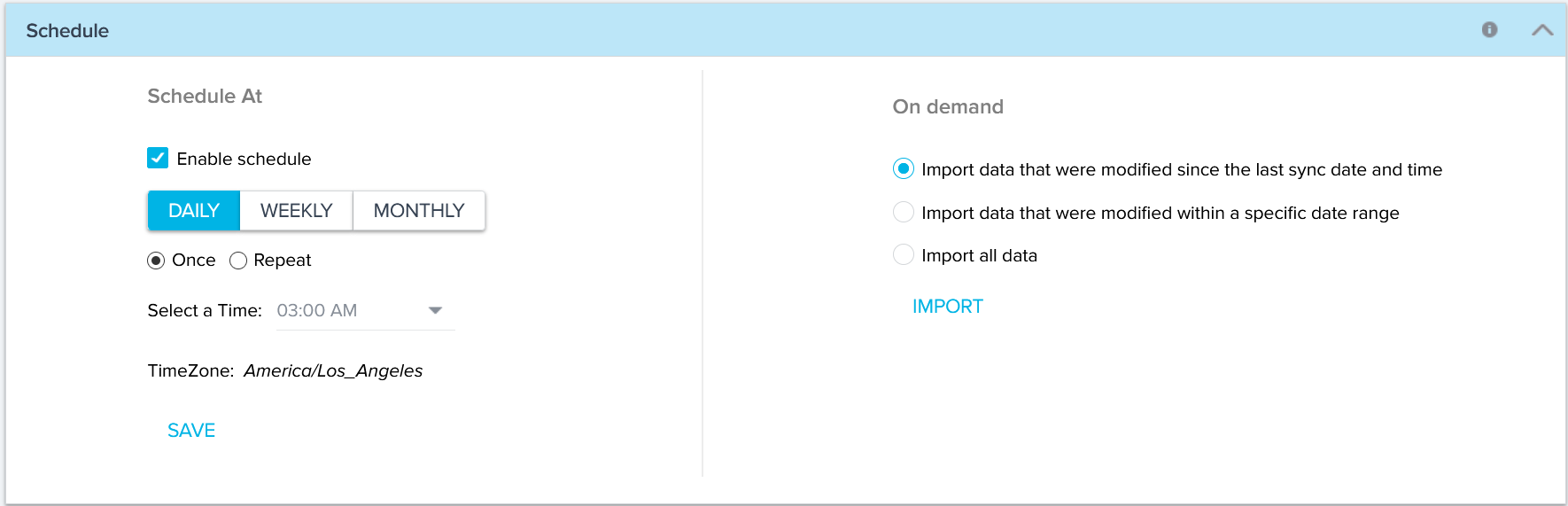
For more information on Multi-Currency, refer to the Multi-Currency Support in Gainsight article.