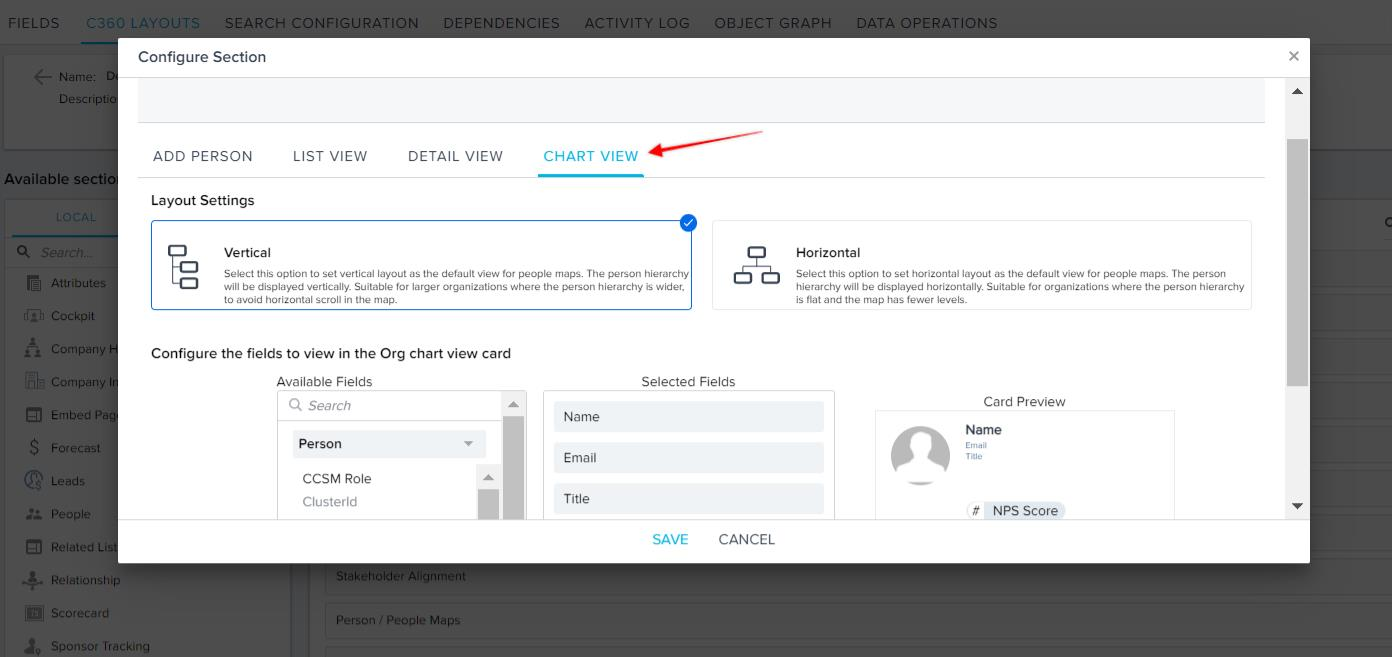Configuration of People Maps
Overview
IMPORTANT: People Maps is available as an add-on to the Gainsight CS subscription. Contact your Account Manager for pricing information.
This article explains how to configure Gainsight People Maps. People Maps provide a graphical view of the hierarchy in an organization. Using this hierarchy, you can visualize who reports to whom, which in turn helps you to contact the right people. Following are the steps to configure People Maps:
- Resolution Key Configuration
- Channels to Load Person Data into Gainsight
- Company Person::Manager field Configuration in each ingestion channel
- Person Chart View Configuration
A Gainsight admin can configure the fields to be displayed in the People map view. End users can view the added fields in the C360 > People Maps section. After all the fields are configured, end users can start building the People Map if the manager field is populated for even one Person is added. People Maps can be built from the C360 > People Maps page.
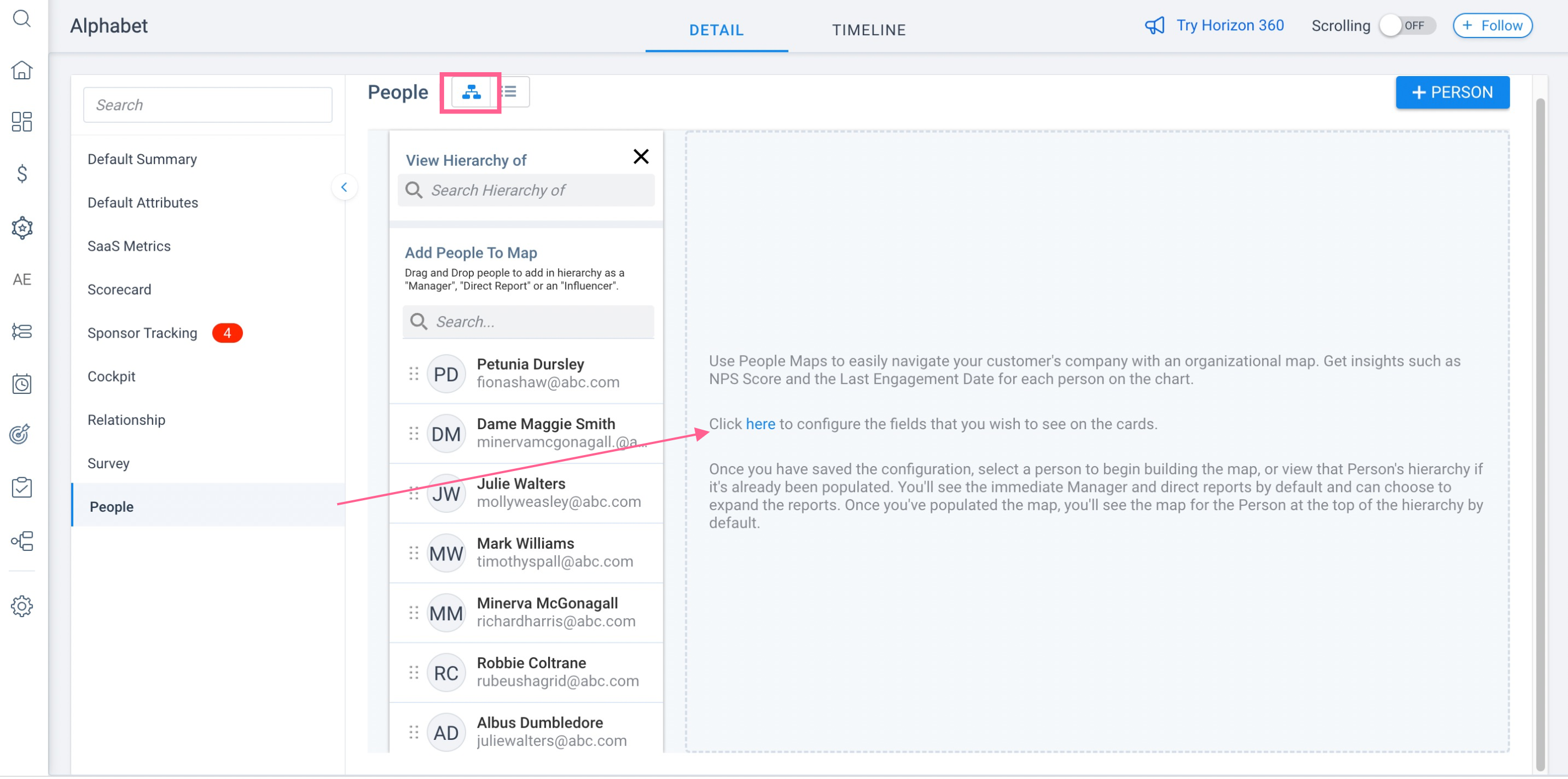
Resolution Key Configuration
Admins can select unique identifiers known as Resolution keys for person records from the fields of the Person object. These keys are used to identify unique Person records in Gainsight, while inserting new records or updating existing records in the Person object, through any data ingestion channel in Gainsight. These keys are honored across all of the Gainsight data ingestion channels, such as Salesforce Connector, Bulk Person upload through CSV, uploading People through Rules, etc.
For more information, refer to the Resolution Key Configuration in the Additional Resources section at the end of this article.

Users cannot add a person unless they provide the Resolution key while adding a person. For example, in the Add Person dialog box, the Email field becomes a mandatory field if email has been set as a resolution key. Leaving the field blank will not let the users add the person.
IMPORTANT: Whenever users add a person from anywhere in the application, this rule is applicable. Without providing the mandatory information that is set as the resolution key, users cannot add a person.
Channels to Load Person Data into Gainsight
There are different ingestion channels through which Person data can be loaded into Gainsight by Admins and users. As People Maps can be built only in the C360 page (not the R360 page), you must associate Person records with the Company.
For more information, refer to the Gainsight Person Ingestion Channels in the Additional Resources section at the end of this article.
Company Person::Manager Field Configuration
You need to sync Company data before configuring the Manager field in each ingestion channel. You must populate values into the Manager field for every person record. This can be accomplished through the configuration of derived mappings in any Person ingestion channel for bulk records. For example, in Salesforce connector, Derived mappings is used to populate values in the Manager field. For more information, refer to the Salesforce Connector > Company Person Sync Job in the Additional Resources section at the end of this article.
People Chart View Configuration
You can add fields to the CHART VIEW section of the C360 > People configuration page. Once admins add the fields, end users can see the added fields on the People Maps widgets. For more information, refer to the Configure Chart View in the Additional Resources section at the end of this article.